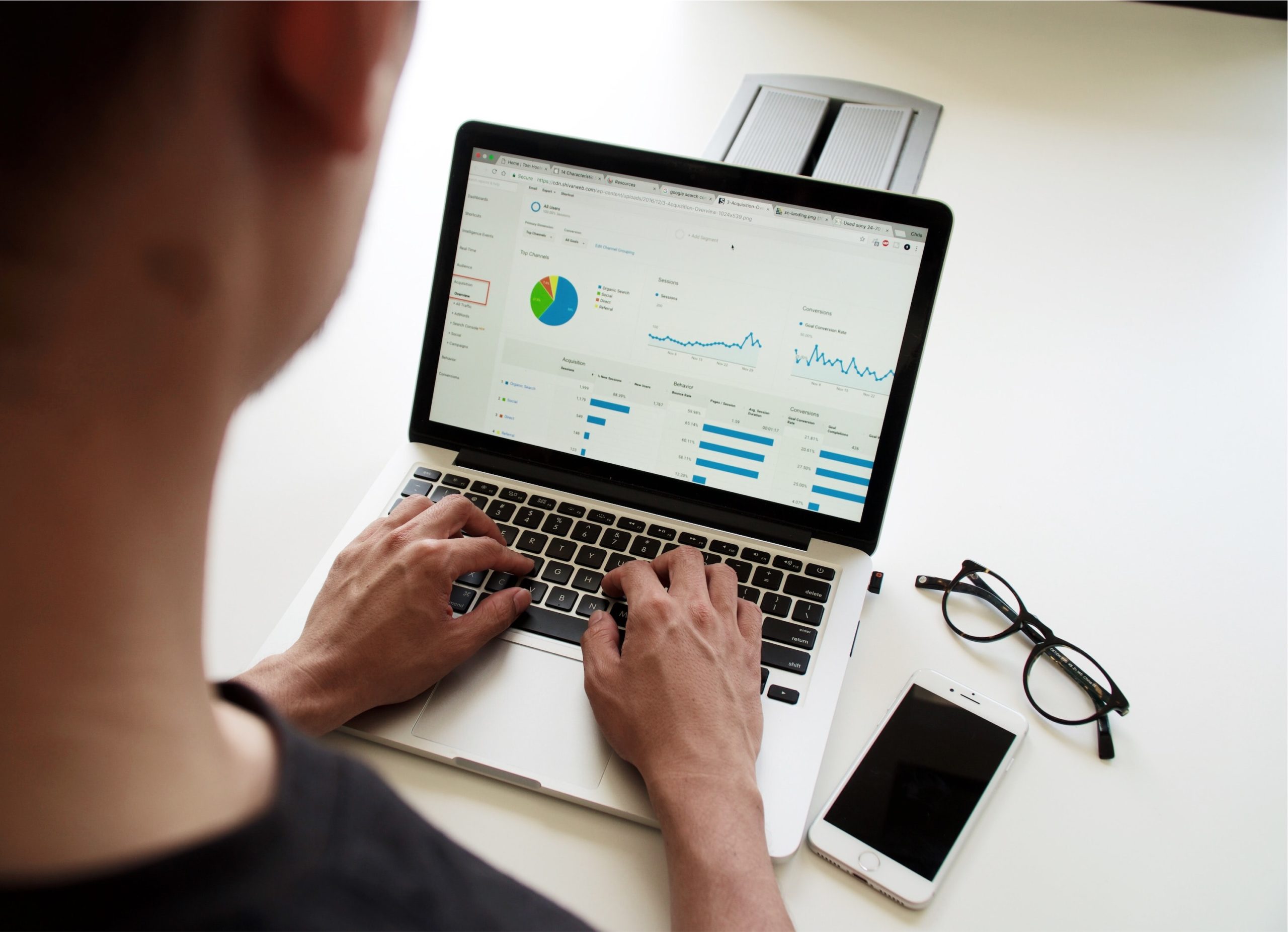
Don’t Know Where To Start?
Let me help you learn Excel with my best, easy to follow tutorials
Excel can change your career
Excel may not be the only tool out there, and depending on your needs it may not even be the best software available, But it’s definitely the most prevalent. According to the Wall Street Journal, understanding spreadsheet software is a baseline requirement in nearly 80% of all middle-skill job openings. Even if the job description doesn’t explicitly list Excel as a prerequisite for employment, oftentimes it’s expected.
Contents
➡️ What happens if I don’t learn Excel?
➡️ Learning Excel Doesn’t Have To Be a Chore
➡️ Excel Essentials: The 6 Things You Should Know
➡️ Already know the basics? Check out these guides
“…Isn’t Excel just a spreadsheet?”
No. It’s much more than that. Microsoft Excel is one of the most versatile tools available, which is why it’s so powerful. You can shape and mold it to your specific needs, if you know how.

So… Why Learn Excel?
- Do much more in less time while minimizing errors
Working hard is important, but working smarter is better. Improving your productivity is more important now than it ever was, and being proficient at Excel enables you to quickly address inefficiencies in your workflow.
2. Learn skills that are in high demand
Excel is prevalent in the business world because it’s so versatile. It’s used by professionals in almost every industry and field of work. From office administrators to NASA scientists. If you’re not proficient with Excel, you’re likely missing out on opportunities.
3. Expand your contribution at work
even if you’re not actively looking for work, expanding your skills and becoming more productive can lead to more opportunities. You could find yourself contributing to much larger projects, helping your colleagues become better at their jobs, and becoming a reliable resource within your organization.
What happens if I don’t learn Excel?
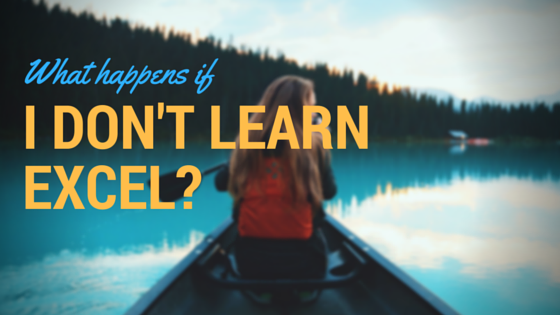
Nothing will happen, but that’s the problem! You might have the same job, drive the same car, maybe have similar pay, working for a similar manager. Nothing will happen, nothing will improve, and you certainly won’t improve yourself.
Learning Excel Doesn’t Have To Be a Chore

There’s a lot of information out there about Excel, but sometimes it can be overwhelming. In the early years of my career I used to spend a lot of time Googling, following tutorials, and watching videos to learn as much as I could. This approach served me well, but the information I consumed wasn’t structured, guided, and sometimes wasn’t even relevant. This is why I have 3 simple rules to learning anything, especially Excel
Three Simple Rules:
- Don’t waste time, learn only what you need – Think about what your challenges are at work and how Excel can help help you overcome those challenges. Usually, there is a solution out there that you haven’t learned yet
- Put what you learn into practice immediately – Don’t just consume, practice it until you can do it without the help of a tutorial. Then, implement the lessons in your everyday work.
- Share the information and teach others what you learned – Teach someone at work what you learned. Not only will they be thankful, but you will retain more by doing so.
Sounds good, but where do I start?
It depends on your experience level. If you’re a complete beginner, or if you want to brush up on some topics you’re rusty in, then the I Will Teach You Excel E-book is the place to start. Otherwise, If you want to get into some more specific topics, keep scrolling.
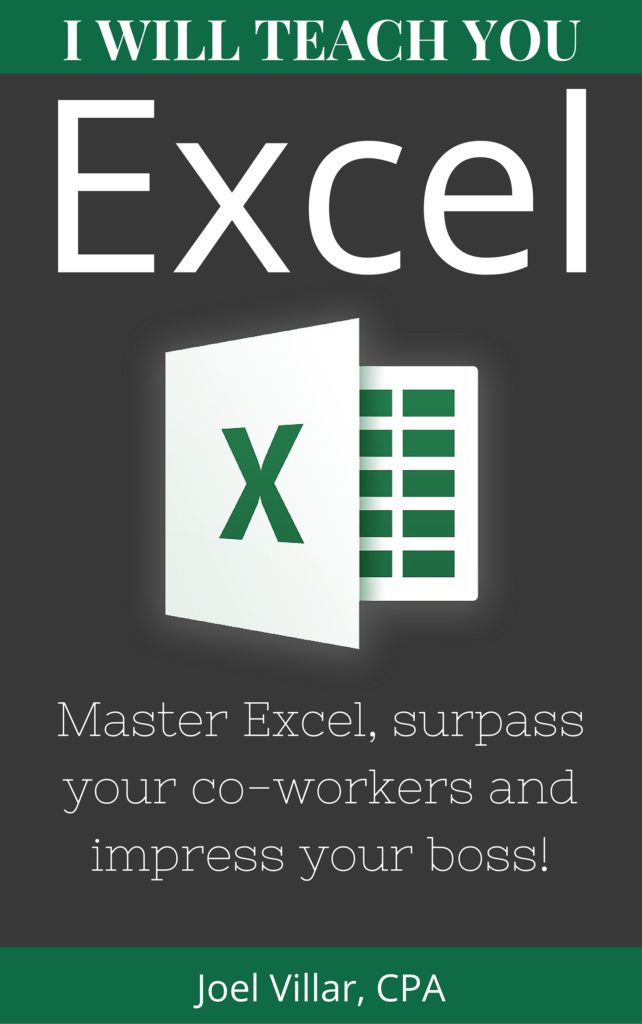
Download this FREE eBook
Download the FREE book and receive useful Excel tips, tricks, and exclusive content straight to your inbox.
Excel Essentials: The 6 Things You Should Know

1. Excel Shortcuts
If you’r e brand new to Excel, I recommend learning how to perform basic commands using keyboard shortcuts. Excel has variuous menus, submenus, buttons, and options available. It’s such a robust program, but that also means you could waste a lot of time clicking and navigating with your mouse.
If you commit to learning a handful of common shortcuts, you’ll immediately become way more efficient. Trust me, you’ll notice a difference!
Download The Full List of 38 Keyboard Shortcuts

Common Shortcuts:
- Ctrl + F1: Show or hide the ribbon
- Ctrl + F2: Switch to Print Preview
- Ctrl + F9: Minimize the workbook window
- Shift + F9: Calculate active worksheets
- Shift + F3: Insert a function
- Alt + A: Go to the Data tab
- Alt + F: Open the File tab menu
- Alt + H: Go to the Home tab
- Alt + M: Go to the Formulas tab
- Alt + N: Open the Insert tab
- Alt + P: Go to the Page Layout tab
- Alt + R: Go to the Review tab
- Alt + W: Go to the View tab
- Alt + X: Go to the Add-ins tab
- F4: Repeat the last command or action.
- F7: Check the spelling
- F9: Calculate all worksheets in all open workbooks
- F12: Open the Save As dialog box
- Ctrl + Left or Right arrow: Move to the farthest cell left or right in the row
- Ctrl + Up or Down arrow: Move to the top or bottom cell in the column
- Tab: Go to the next cell
- Shift + Tab: Go to the previous cell
- Ctrl + End: Go to the most bottom right used cell
- F5: Go to any cell by pressing F5 and typing the cell coordinate or cell name.
- Ctrl + Home: Move to the beginning of a worksheet
Next, learn some of these common Excel techniques. You’d be hard-pressed to find an office that doesn’t use these formulas on a daily basis:
2. VLOOKUPS – What is the big deal anyway?

Why is VLOOKUP so awesome? You can recall specific pieces of data from another sheet/table and use them. Also great for cross-checking different data sources.
3. SUMIFS, AVERAGEIFS, COUNTIFS – Make Intelligent Calculations

You can take totaling numbers to a new level with this function. It allows you to add numbers based on preset criteria. For example, only pull totals for a region, or day of the week.
4. IF Function in Microsoft Excel: With Examples
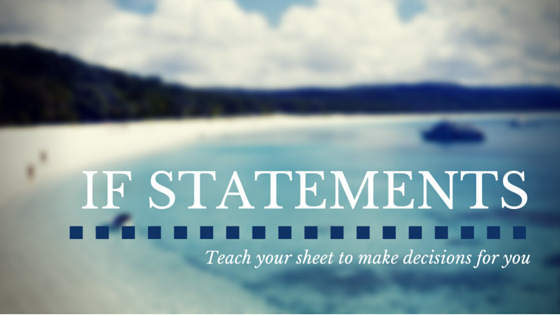
The IF function in Microsoft Excel is one of the most important, versatile, and powerful tools excel has to offer and a must-have for anyone becoming an excel pro. This function allows you to build decisions and logic into your sheets, which you can leverage in tons of ways
5. Pivot Tables – Powerful analysis in seconds
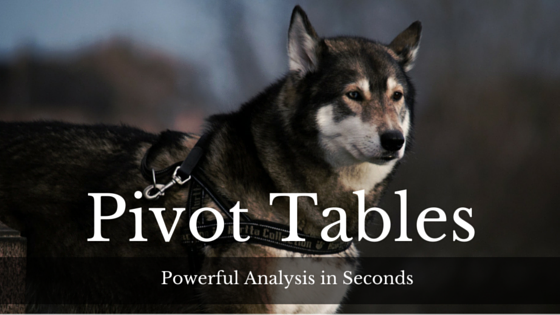
The pivot table is one of the most powerful data analysis tools in excel, and one of the most asked about as well. Pivot tables can take a large amount of data and organize it in a way that is easy to digest and analyze.
6. Charts and Graphs – Make your data stand out

If you’re not already using these powerful excel tools, I urge you to consider it for yourself and for your company. In this post, I’ll show you how to create graphs, how to choose the right graph to illustrate your data, and how to synchronize your PowerPoint presentations to excel.
BONUS: Download This Free Checklist: Top Excel Techniques For Beginners
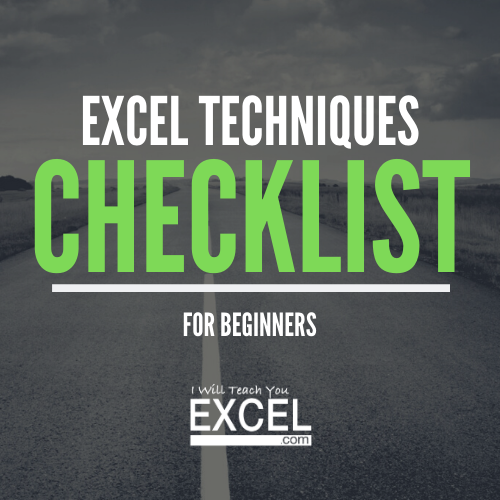
Already know the basics? Check out these guides

Maybe you already know the basics of Excel and you need a little more advanced. The following guides will help you get the most out of Excel no matter your level of experience.
I’m working on publishing more guides, so be sure to bookmark this page and check back often 🙂
How To Make Your Spreadsheet Lightning Fast
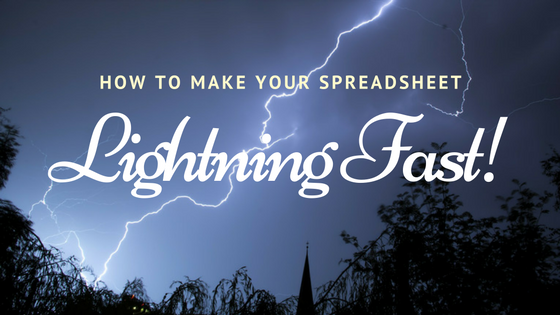
If you’re using Excel every day, you’re inevitably going to encounter some common issues. This guide teaches you how to resolve some of the most common mistakes that cause more performance issues than most people realize.
Excel Hacks: Three-Part Series
Here’s a secret that most people don’t tell you: becoming “better” at excel isn’t about how many formulas you know, it’s about habits. Thats right; you need to focus on creating productive work habits that set yourself up for success later.
It’s the intimate knowledge of different tricks and hacks and leveraging them to save yourself time, headaches, and overwhelm.
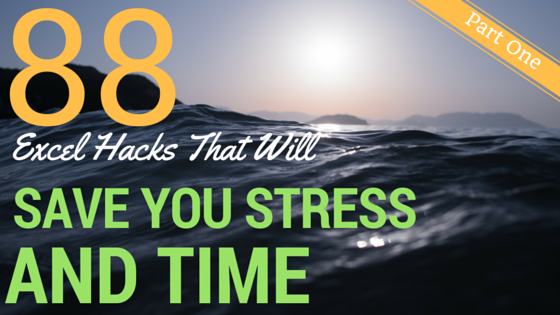
How To Build Gorgeous Speedometer Charts and Why You Shouldn’t Use Them

Speedometer charts can be an effective way to illustrate important information. Learn how to build one, and when NOT to use them in your dashboards.
VBA Quickstart: Zero to Awesome in 20 Minutes
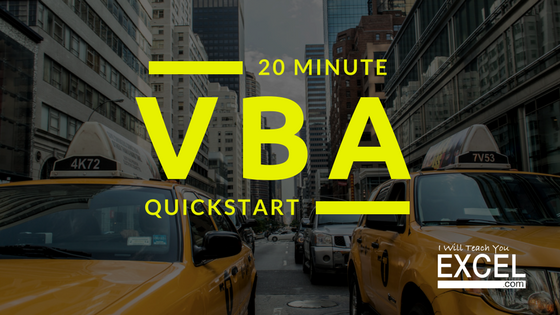
VBA is a programming language built into Microsoft Excel that allows you to “record” specific actions like keystrokes, cell formatting changes, formulas, etc. Excel is then able to repeat those actions, automatically, for as long as you need them. It’s like having a robot and being able to teach it a specific set of instructions to executing a task in Excel. Imagine, you could leave your robot working on that stupid sales forecast that nobody ever looks at while you go out for a quick doughnut run.
Excel Tables – The Ultimate Guide

Imagine you’re celebrating someone’s 10 year anniversary and you have reservations at the hottest restaurant in town. You show up with all your friends and family and you’re seated immediately. Only one problem… everyone is sitting at separate tables! Using an Excel table is sort of like asking the maitre d to sit your family at the same table. It tells Excel that the data within a cell range is related and should be treated as a group.
Additional Tools & Resources

Over the years I’ve compiled a list of some of the best Excel tools, courses, and books online, many of which I still use today. This list is published on my Resources Page. I only recommend resources that I’ve either created or use myself. There’s no hype or fluff here—just the very best stuff that I’ve found to be essential to mastering Excel.

Join Over 10,000 Readers
I’ll send you my best Excel tips, hacks, and exclusive content. My tutorials are straight forward and easy to follow.