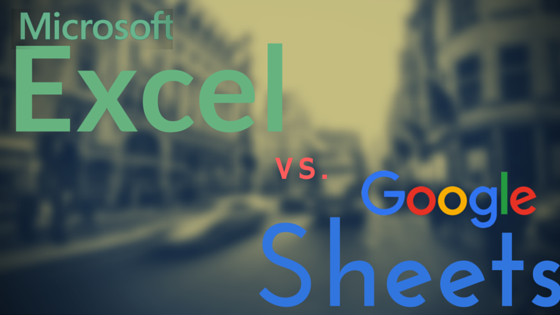In today’s world we are used to seeing technology advance at a record breaking pace; some of the cool features found in your phone are usually improved upon or made obsolete within the first year. It can be frustrating because sometimes it feels like we’re constantly playing catch-up with the new “thing”. It also provides people with opportunities as long as they are in a position to take advantage of them. Spreadsheet software is becoming increasingly better these days and Google is a big part of that. The great thing about Google Sheets is you won’t have to re-learn “Excel Stuff” all over again since Sheets has a lot of the same features functions as excel. You don’t have to choose one over the other in most cases either, as Sheets can be a great compliment to Excel.
Google Sheets isn’t really a new thing; the first version of it was launched 10 years ago and Google has been making gradual improvements over the years. Sheets is a spreadsheet application developed by Google and available on the web to use, for free, by anyone with a Gmail account. One of the main reasons it’s increased in popularity is the fact that you don’t need to pay a dime for it. There are many other reasons, which we’ll discuss here.
Collaboration
Since Google Sheets is a web-based application, collaboration is very seamless and easy. You don’t have to worry about sending files through email and waiting for someone else to send the file back with updated information. You don’t have to worry about this either:

Google Sheets allows multiple users to make changes on the same file simultaneously, so work can be done collaboratively even if everyone is located in different continents. All you have to do is go into the file and share it with others by entering their email address or sharing the sheet’s link. Another great thing is you have different sharing options available. View-only or comment-only accesses are available so that you can restrict access to collaborators.
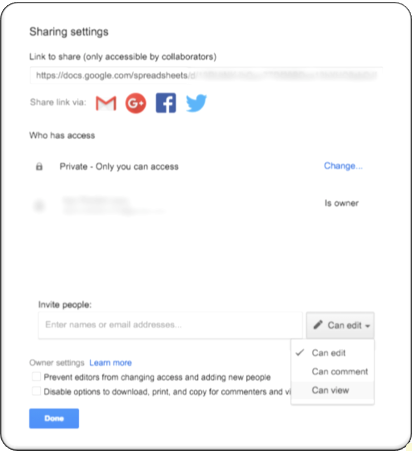
Revision History
The bane of my existence is managing some semblance of a revision history in Excel by saving the same spreadsheet repeatedly with different names each time. Or opening a file and seeing that someone else made the wrong changes to it and having to re-do work or, even worse, start all over. Anyone who has used Excel in a business environment can relate; too many hands in the cookie jar can lead to disastrous results. Sheets gives you a very easy to use revision history that details who made a change, when they made it, highlights what it is they changed, and even gives you the option to restore the file to a previous version.
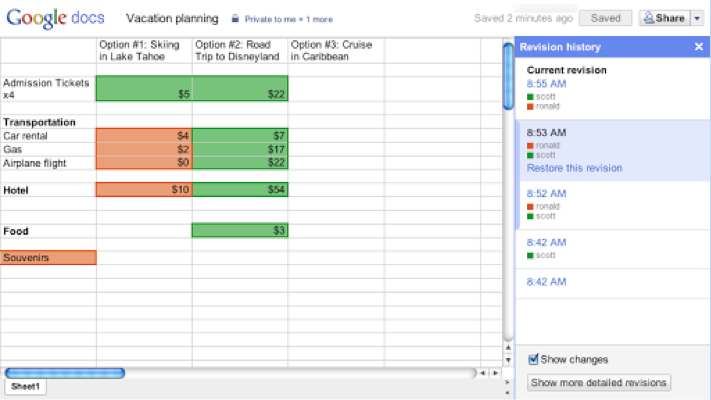
Saved in the Cloud
How many times have you been busy working away at a critical report in Excel only to get this?
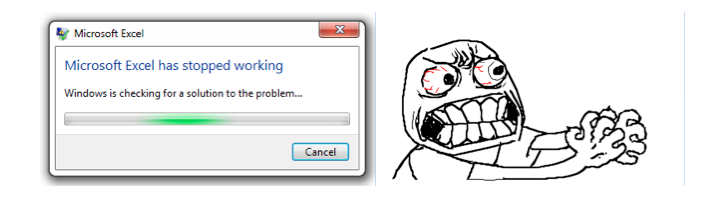
This can be especially frustrating when you’re rushing to meet a deadline. Google Sheets saves your work in the background as its being entered; meaning if you experience a catastrophe like losing power your work is saved up to the point you lost power. It also backs up your work in the cloud to your Google Dive account so all you need is a computer with an internet connection to continue working from anywhere in the world.
Compatible with Excel
Remember how I said Sheets is a great complement to Excel? You can start working on a spreadsheet in Excel and later decide to upload into Google Drive. Google allows you to upload entire Excel workbooks, or just individual sheets within a workbook. Compatible formulas remain intact, and if a formula or function is incompatible Google will automatically convert it for you don’t have to. You can also download spreadsheets you started in Google Sheets to Excel and save them offline.
Google Sheets Disadvantages
Things aren’t all fine-and-dandy with Google Sheets though. Here are some reasons why you would want to work on Excel instead:
Processing – If you have too much data in one sheet, performance on Google Sheets begins to suffer. For most people this won’t be an issue, but if you’re someone who is used to working in spreadsheets with thousands of calculations and data you might not enjoy Google Sheets too much. At which point performance begins to suffer is tough to say since it depends on your data, Internet connection, and other factors. Be weary of this and if you see your sheet begin to slow down consider downloading it to Excel.
Charts – Excel wins this one with a first-round knockout. Google is gradually making improvements to its charting options but Excel wins by a landslide here; formatting options, charting options, professional looking quality and easy to use. No contest.
File Limits – Google sheets allows up to 2 million cells per workbook. Again, for most people this isn’t a big deal, but if you are looking to build a database for future reporting you might want to consider this limitation. There are ways around this, which we’ll discuss in later chapters.
Pivot Tables – Like charting, this is an area where Google isn’t quite up to par with Excel on. Excel’s pivot tables are much more robust and powerful, stick to Excel here.
Macros – For advanced excel users this is a big deal. I tend to use Macros when I need to automate redundant tasks like formatting or moving columns around. VBA isn’t something Google supports right now (and might not ever), and there isn’t a “record macro” feature yet. You can learn to code and write your own scripts for Google Sheets, which for most people isn’t as easy as just recording a macro in Excel.
Which one you choose is completely up to you and depends on your specific situation, but there are certainly enough advantages to consider leveraging some of Google’s features.